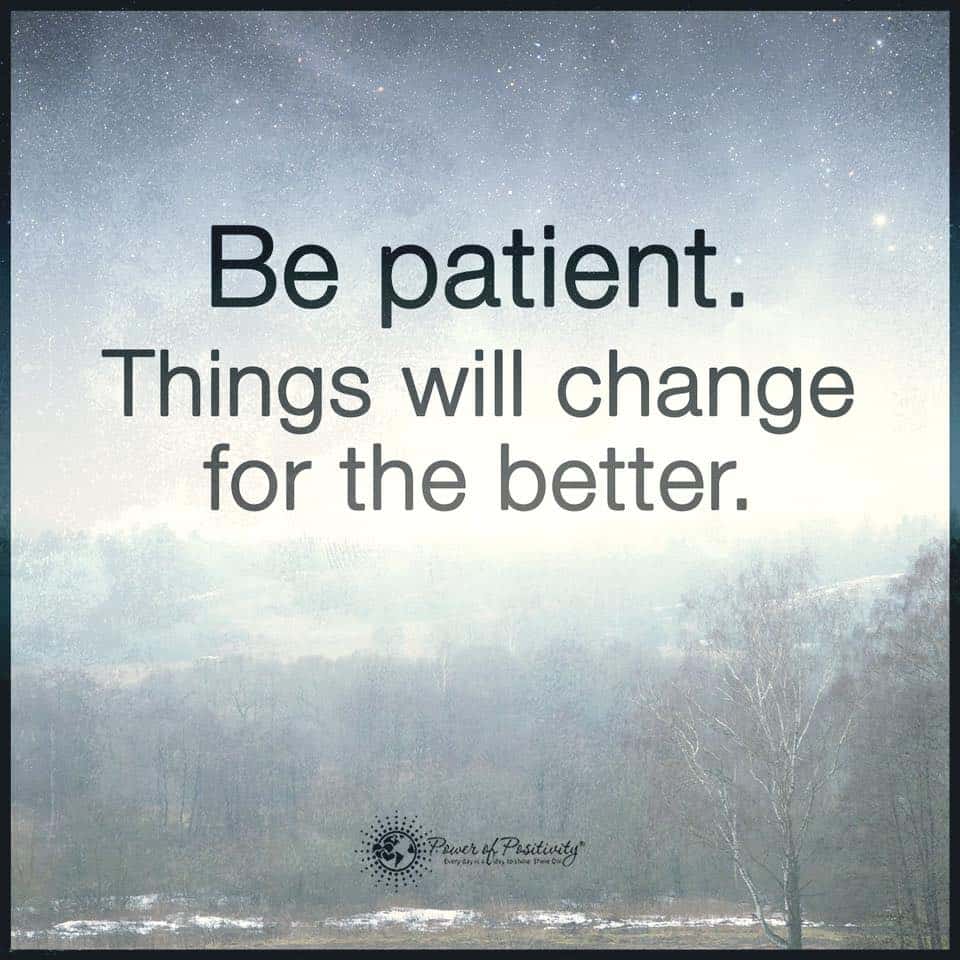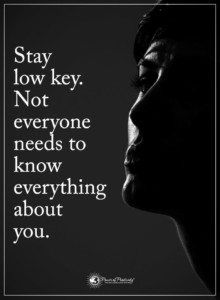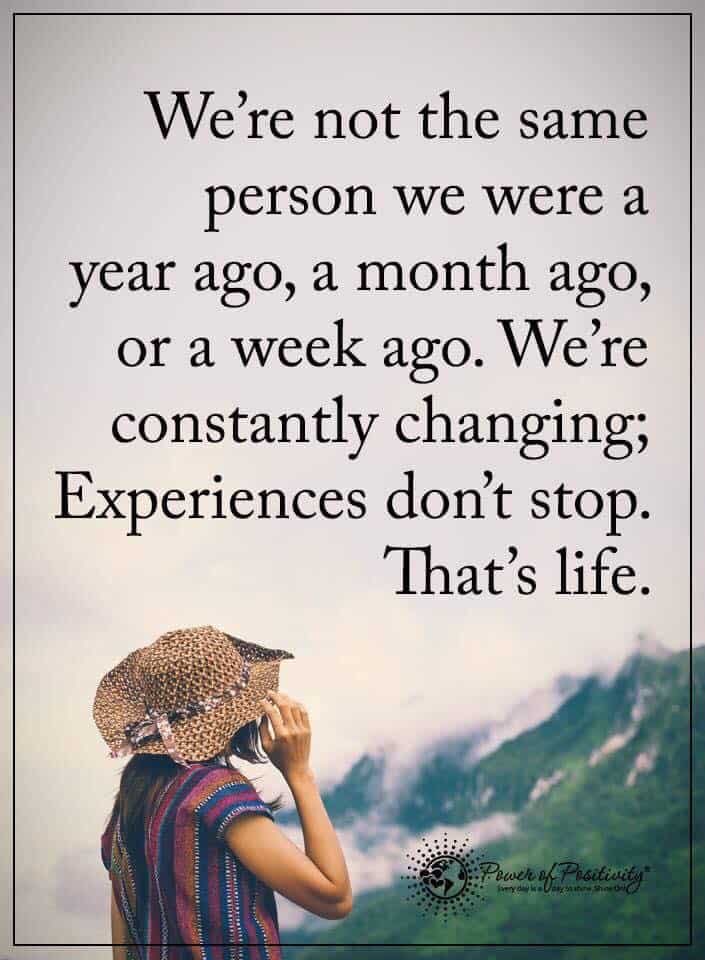1. Reset the unlock counter
2. Upgrade the firmware
3. Install a different dashboard
1. How to Reset the Unlock Counter
Must Read: How to Unlock Huawei E303 USB Modem
Like I said earlier, upgrading the firmware did not reset the unlock counter which read 10 out of 10. I had to reset the counter with a software first. If you haven’t entered your unlock code 10 times like the guy in question did, you should skip this step. Of course, you can still do it if you want to unlock your modem and anyway.
– Download this software
– Extract the content and run the .exe file inside
– Click on Refresh. Your modem should be automatically detected so far you checked AUTO CONNECTION under connection mode
– Be sure Auto-Calc Code and Auto-Unlock Modem are both marked
– Click READ MDM DATA
– Now click UNLOCK. This should both unlock your modem and reset the counter at the same time
– Lastly, click on Calculate to generate the flash code. You’re gonna be needing it later.
Must Read: How to Unlock ZTE Modems
2. Upgrade your Modem Firmware
– First, you must download the right firmware for your modem. You can download it from their official website but I prefer and recommend dc-files.com
Update: These sites don’t seem to have the firmwares anymore. You can always check DC-Unlocker, Huawei Firmwares or Modem Unlock website.
– Select Huawei or what model your modem is and click the tiny modem icon
– On the next page, select your model and click the same modem icon again.
– Now, download Firmware Update and Dashboard Update
Now to upgrade the firmware, unzip the firmware update you downloaded and double-click the .exe file.
– Accept the agreement and proceed.
– The program searches for your modem for some seconds
– On the next page, simply hit the Next button
– When the flashing starts, be sure you follow the instruction on-screen. Do not remove your modem and be sure you have enough poer on your laptop or UPS to last for about 30 minutes.
– When you hit the start button, you may be prompted to enter your Flash code. This only happens when the new firmware version is different from the existing one on the device. Remember the Flash code you generated earlier? Enter it here.
– The process starts and normally, this should take less than 10 minutes.
– At this point, you don’t have to do anything. Just wait till you see a message that looks like this:
– Congratulations! You just upgraded you modem firmware successfully!
3. Installing a different dashboard
Even with an upgraded firmware, I was still seeing that same dashboard that came from 3 network. The dashboard wouldn’t let any me use any other SIM though the modem is already unlocked. I had to install a different dashboard to make me use our network provider settings here in Nigeria.
It’s here you’ll be needing the Dashboard Update file you downloaded.
– Unzip the file and run the executable file
– Accept the agreement and continue
– Again, the software should search for your device
-Hit the Next button as before and the procedure is very much similar to the firmware upgrade you did earlier.
Easy, isn’t it? It’s more like installing a software on your computer. Also, this should take less than five minutes to complete and after that, you should have a different modem software that’s not branded with your home network logo and customizations. Now you’ve successfully flashed your modem. I used this method to flash a “permanently locked” modem with 10 wrong unlock attempts and it worked fine.
https://geek.ng/2012/11/how-to-flash-huawei-usb-modems-and-re-install-the-firmware.html